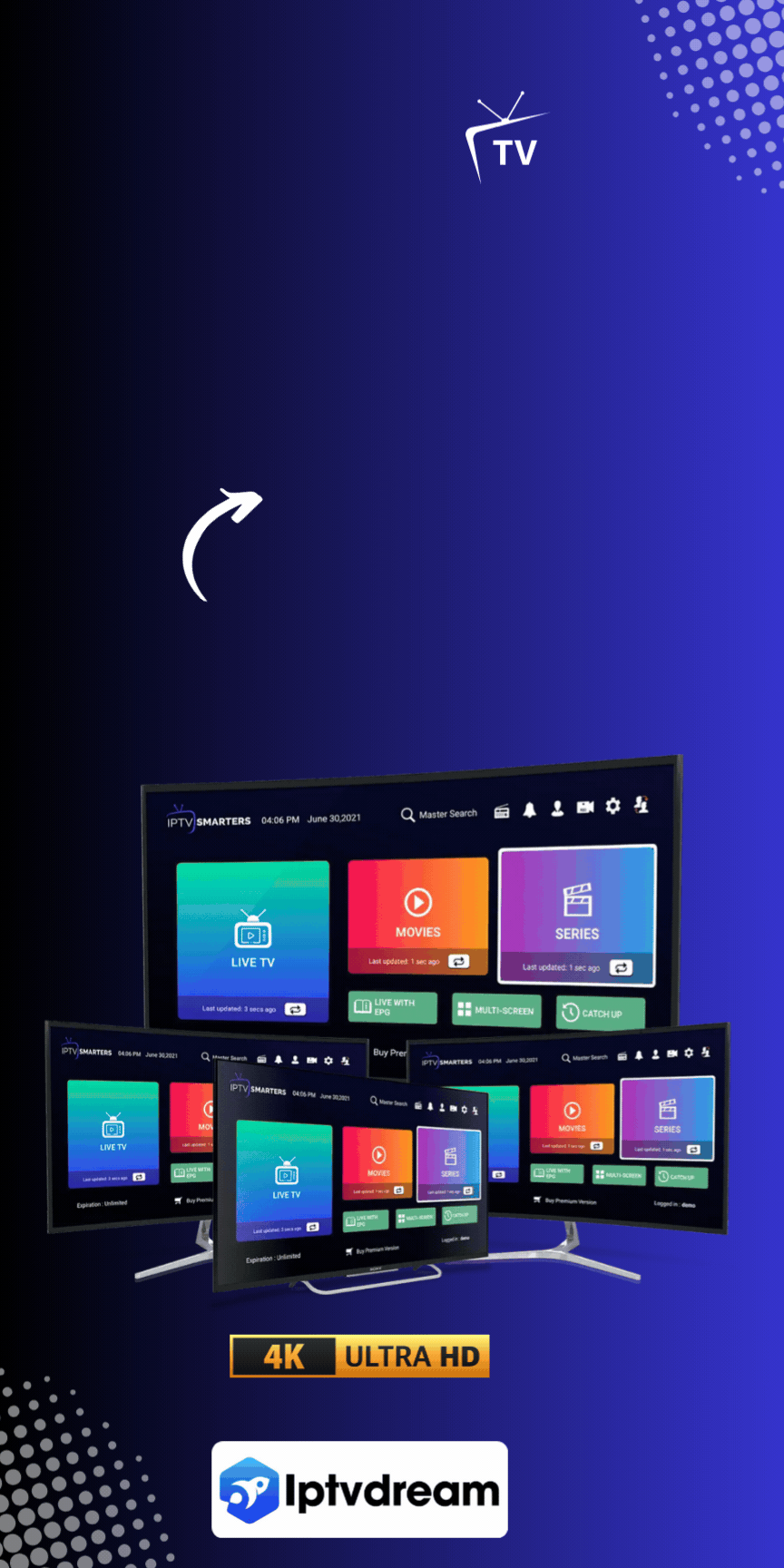Step into the ultimate guide to unlock the full potential of IPTV on your Smart TV. If you’re eager to elevate your streaming experience, you’re in the perfect spot. This detailed, easy-to-follow guide will smoothly navigate you through the installation process for IPTV on your Smart TV.
2 Steps to install IPTV on Smart TV
- Step #0: Subscribe to Tiz IPTV
- Step #1: install IBO Player Pro From Apps option
- Step #2: Send us your Mac Adresse & Device Key, then relax.
Step #1: install IBO Player Pro From Apps option
1. First, return to your Smart TV’s Home menu by selecting the “Home button” on your remote.
Using your remote’s arrow buttons, highlight the Apps option on your Samsung Smart TV’s Home screen. Select the “Apps option”.

2. Using your remote’s arrow buttons again, highlight the magnifying “glass icon” or “search feature” within your Smart TV’s Apps screen. Select this option.

3. Use the Search feature to search Samsung’s available app offerings for “ibo”

4. An option to “Install” the app will appear in the center of the screen. Select this option.

Step #2: Send us your Mac Adresse & Device Key, then relax.
1. After that, open IBO PLAYER Pro , and you will find the device ID with 12 numbers, such as “12:34:56:78:91:23” and the device key composed with 6 numbers, “123456”.

2. Upstream TV Team will take it from here and activate your Ibo Pro Player App. Send us the Mac Address and Device ,then relax

3. After the support team installs your subscription, enjoy your TV.

Read also : How to Install IPTV on FireStick in 3 Easy Steps [2024 Updated]